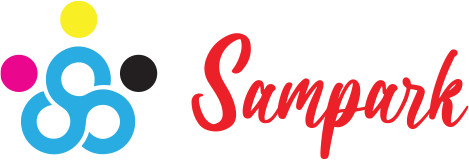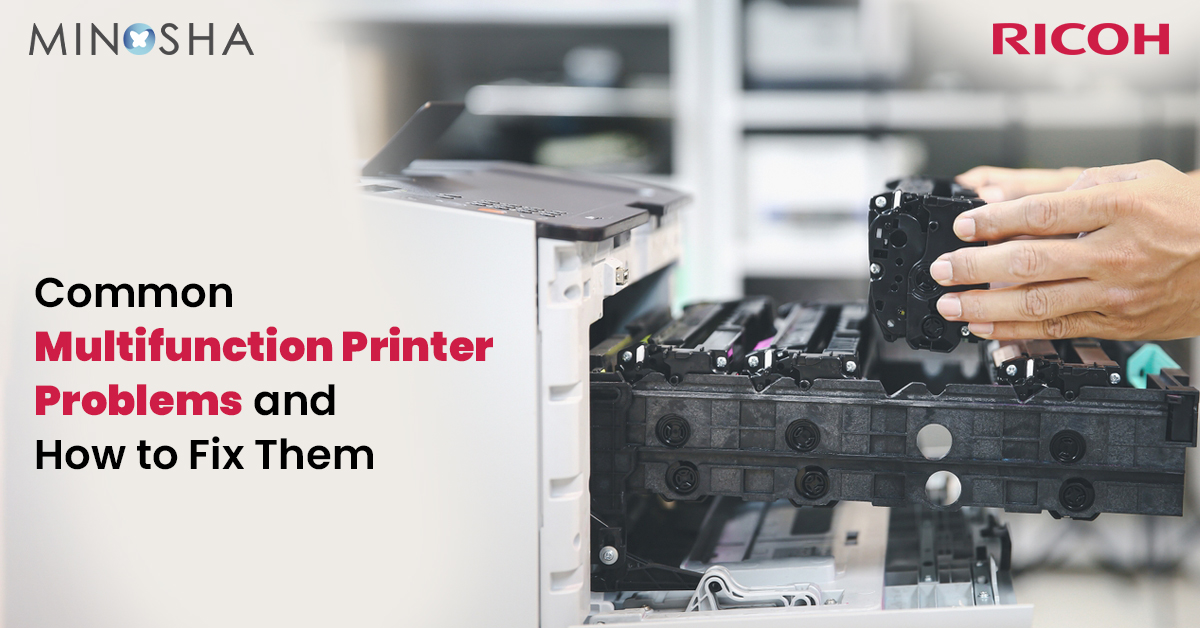
Multifunction printers are workhorses in offices everywhere, handling printing, scanning, copying, and faxing duties day in and day out. But like any hardworking machine, they can run into problems that slow down your work and frustrate your team. The good news is that many common issues are easy to fix yourself, saving you time and money on service calls.
Whether you’re using a basic home office model or a high-end Ricoh multifunction printer, understanding these common problems and their solutions will help keep your office running smoothly. Let’s walk through the most frequent issues and show you how to tackle them step by step.
Paper jams happen to everyone, and they’re usually the first thing people think of when their printer stops working. Most jams occur because of simple issues you can easily prevent and fix.
Check your paper quality and make sure you’re using the right type for your printer. Store paper in a dry place and fan the sheets before loading them to prevent them from sticking together. Make sure paper guides in the tray fit snugly against the paper stack but aren’t too tight.
Nothing’s more annoying than prints that look terrible, especially when you’re trying to make a good impression with important documents. Print quality problems usually trace back to ink, toner, or maintenance issues.
The scanner part of your multifunction printer can develop its own set of problems, from poor image quality to connection issues that prevent you from scanning to your computer.
If scans are too dark or light, adjust the brightness and contrast settings in your scanner software. Most people can solve image quality issues by experimenting with these basic settings.
Make sure your printer and computer are on the same network if you’re using wireless scanning. Network issues cause many scanning headaches that people blame on the printer itself.
Wireless printing is convenient when it works, but connection problems can drive anyone crazy. These issues often seem mysterious, but they usually have simple explanations.
Restart your router, printer, and computer in that order, waiting about a minute between each device. This clears temporary connection issues that build up over time.
When prints take forever to come out, the problem usually isn’t with the printer hardware but with settings or file sizes that bog down the process.
For busy offices with commercial production printers, network traffic from multiple users can slow everything down. Talk to your IT support about printer placement and network optimization.
Modern multifunction printers have touchscreen displays and control panels that can develop their own problems, from frozen screens to error messages that won’t clear.
If the screen stays frozen, check for software updates from the manufacturer. Outdated firmware can cause stability problems that show up as display issues.
While many printer problems have simple solutions, some issues require professional attention. Call for service when you see hardware damage, persistent error codes that simple solutions won’t clear, or when print quality problems continue after you’ve tried cleaning and new cartridges.
Regular professional maintenance can prevent many problems from developing in the first place. Most printer manufacturers recommend annual service visits for office equipment that gets heavy use.
The best way to fix printer problems is to prevent them from happening. Use good quality paper, keep spare cartridges on hand, clean the printer monthly, and don’t ignore small problems hoping they’ll go away.
Keep your printer in a clean, dust-free location away from direct sunlight and heat sources. Update software and drivers regularly, and restart your printer occasionally to clear temporary issues.
With basic care and attention, your multifunction printer should provide years of reliable service. When problems do pop up, start with the simple solutions first – you’ll be surprised how often they work, getting you back to productive work quickly and easily.
Subscribe to our Newsletter for Exclusive Insights and Updates!