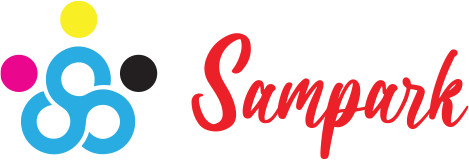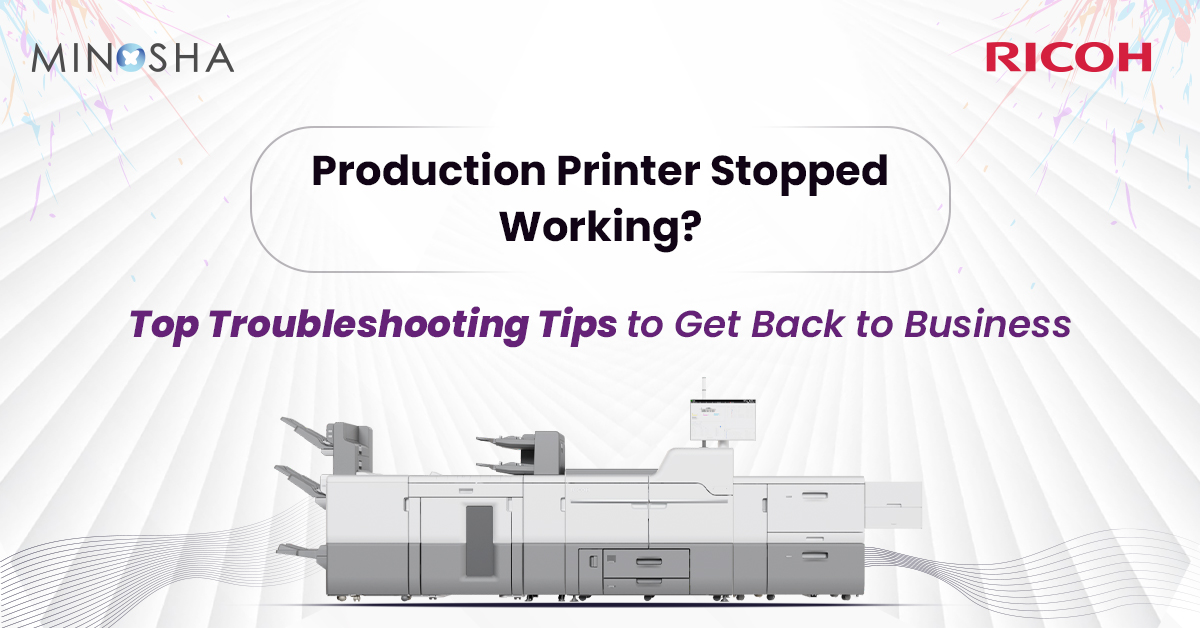
When your office’s production printer suddenly stops working, it can feel like your entire workflow has hit a brick wall. Whether you’re dealing with urgent client presentations, important contracts, or time-sensitive marketing materials, a malfunctioning printer can turn a productive day into a frustrating nightmare. But before you panic or call for expensive technical support, there are several troubleshooting steps you can take to diagnose and potentially fix the problem yourself.
Production printers are sophisticated machines designed to handle high-volume printing tasks that regular office printers simply can’t manage. Unlike your basic desktop printer, these workhorses are built for speed, quality, and reliability. However, even the best production printers can experience issues when they’re not properly maintained or when unexpected problems arise.
The first step in troubleshooting is recognizing the difference between a minor hiccup and a serious malfunction. Common warning signs include unusual noises, inconsistent print quality, frequent paper jams, error messages on the display panel, or complete failure to respond to print commands. By identifying these symptoms early, you can often prevent small issues from becoming major problems.
Before diving into complex diagnostics, start with the basics. It might sound obvious, but many printer issues stem from simple power or connectivity problems. Check that your production printer is properly plugged in and that the power outlet is functioning. Look for any loose cables connecting the printer to your network or computer systems.
If your printer uses a network connection, verify that the network cable is securely connected and that your network is functioning properly. For wireless-enabled models, check the Wi-Fi connection status on the printer’s display panel. Sometimes, simply unplugging the printer for 30 seconds and plugging it back in can resolve temporary glitches and restore normal operation.
Network connectivity issues are particularly common in busy office environments where multiple devices compete for bandwidth. If your printer suddenly can’t communicate with computers on the network, the problem might not be with the printer itself but with your network infrastructure.
Paper jams are perhaps the most common production printer problem, especially in high-volume environments. When dealing with a jam, resist the urge to yank the paper out forcefully, as this can damage delicate internal components and create additional problems.
Start by turning off the printer and opening all accessible panels and trays. Carefully remove any loose paper you can see, pulling it out slowly in the direction of the paper path. Check all paper trays to ensure they’re properly loaded and that the paper guides are correctly adjusted. Overfilled trays or incorrectly sized paper are frequent causes of jams.
Inspect the paper you’re using for quality issues. Wrinkled, torn, or damp paper can cause feeding problems. Also, check that you’re using paper that meets your printer’s specifications. Production printers often have specific requirements for paper weight, size, and type that differ from standard office printers.
When your production printer is running but producing poor-quality output, the problem often lies with the toner cartridges, imaging units, or internal cleaning mechanisms. Faded prints, streaks, spots, or uneven coverage typically indicate that consumables need attention.
Check your toner levels through the printer’s display panel or software interface. Low toner doesn’t always mean empty – sometimes cartridges need to be redistributed by gently shaking them. However, be careful to follow manufacturer guidelines, as some modern cartridges shouldn’t be shaken.
If toner levels are adequate but quality remains poor, you might need to run the printer’s built-in cleaning cycle. Most production printers have automated cleaning functions that can resolve issues with streaking or spotting. These cycles use special cleaning pages to remove accumulated toner and debris from internal components.
Modern production printers rely heavily on software and drivers to communicate with computers and networks. Outdated or corrupted drivers can cause printing failures, slow performance, or poor print quality. Check your printer manufacturer’s website for the latest driver updates and install them if necessary.
If you’re experiencing issues with specific software applications not printing properly, try printing from a different program to isolate whether the problem is application-specific or printer-wide. Sometimes, simply restarting the print spooler service on your computer can resolve software-related printing problems.
For businesses using Ricoh production printers or other enterprise-level equipment, printer management software often provides detailed diagnostic information that can help identify problems before they become critical. Take advantage of these monitoring tools to stay ahead of potential issues.
Regular maintenance is crucial for keeping production printers running smoothly. Unlike home printers that might sit idle for days or weeks, production printers work hard and accumulate wear and tear quickly. Establish a routine maintenance schedule that includes cleaning, inspecting consumables, and checking for signs of wear.
Keep a supply of essential replacement parts on hand, including toner cartridges, imaging units, and fuser assemblies. Having these items readily available means you can address problems immediately rather than waiting for parts to arrive while your business operations suffer.
Document your maintenance activities and any issues you encounter. This record can be invaluable when troubleshooting recurring problems or when communicating with technical support representatives.
While many production printer issues can be resolved through basic troubleshooting, some problems require professional intervention. If you’ve tried the basic steps and your printer still isn’t functioning properly, it may be time to contact technical support or a qualified service technician.
Signs that professional help is needed include persistent error codes that don’t respond to basic troubleshooting, mechanical noises that suggest internal damage, complete failure to power on, or recurring problems that return shortly after you’ve seemingly fixed them.
A malfunctioning production printer doesn’t have to derail your entire operation. By understanding common problems and their solutions, maintaining your equipment properly, and knowing when to seek professional help, you can minimize downtime and keep your business running smoothly.
The key to successful printer troubleshooting is staying calm, working systematically through potential causes, and not being afraid to try simple solutions first. Often, the fix is simpler than you might expect, and getting your production printer back online can be just a few troubleshooting steps away.
Subscribe to our Newsletter for Exclusive Insights and Updates!